Your Main Activity class
package com.Sqlite_grid_view;
import java.util.ArrayList;
import java.util.List;
import android.app.Activity;
import android.os.Bundle;
import android.util.Log;
import android.view.View;
import android.widget.AdapterView;
import android.widget.AdapterView.OnItemClickListener;
import android.widget.ArrayAdapter;
import android.widget.GridView;
import android.widget.TextView;
import android.widget.Toast;
public class AndroidSQLiteTutorialActivity extends Activity {
private GridView gridView;
public static ArrayList<String> ArrayofName = new ArrayList<String>();
/** Called when the activity is first created. */
@Override
public void onCreate(Bundle savedInstanceState) {
super.onCreate(savedInstanceState);
setContentView(R.layout.main);
DatabaseHandler db = new DatabaseHandler(this);
/**
* CRUD Operations
* */
// Inserting Contacts
Log.d("Insert: ", "Inserting ..");
db.addContact(new Contact("Ravi", "91"));
db.addContact(new Contact("Srinivas", "99"));
db.addContact(new Contact("Tommy", "95"));
db.addContact(new Contact("Karthik", "93"));
// Reading all contacts
Log.d("Reading: ", "Reading all contacts..");
List<Contact> contacts = db.getAllContacts();
for (Contact cn : contacts) {
String log = "Id: "+cn.getID()+" ,Name: " + cn.getName() + " ,Phone: " + cn.getPhoneNumber();
// Writing Contacts to log
Log.d("Name: ", log);
}
db.getAllContacts();
gridView = (GridView) findViewById(R.id.gridView1);
ArrayAdapter<String> adapter = new ArrayAdapter<String>(this,
android.R.layout.simple_list_item_1, ArrayofName);
gridView.setAdapter(adapter);
gridView.setOnItemClickListener(new OnItemClickListener() {
public void onItemClick(AdapterView<?> parent, View v,
int position, long id) {
Toast.makeText(getApplicationContext(),
((TextView) v).getText(), Toast.LENGTH_SHORT).show();
}
});
}
}
Contact java class
package com.Sqlite_grid_view;
import java.util.ArrayList;
public class Contact {
//private variables
int _id;
String _name;
String _phone_number;
// Empty constructor
public Contact(){
}
// constructor
public Contact(int id, String name, String _phone_number){
this._id = id;
this._name = name;
this._phone_number = _phone_number;
}
// constructor
public Contact(String name, String _phone_number){
this._name = name;
this._phone_number = _phone_number;
}
// getting ID
public int getID(){
return this._id;
}
// setting id
public void setID(int id){
this._id = id;
}
// getting name
public String getName(){
return this._name;
}
// setting name
public void setName(String name){
this._name = name;
}
// getting phone number
public String getPhoneNumber(){
return this._phone_number;
}
// setting phone number
public void setPhoneNumber(String phone_number){
this._phone_number = phone_number;
}
}
Database Helper Class:
package com.Sqlite_grid_view;
import java.util.ArrayList;
import java.util.List;
import android.content.ContentValues;
import android.content.Context;
import android.database.Cursor;
import android.database.sqlite.SQLiteDatabase;
import android.database.sqlite.SQLiteOpenHelper;
public class DatabaseHandler extends SQLiteOpenHelper {
// All Static variables
// Database Version
private static final int DATABASE_VERSION = 1;
// Database Name
private static final String DATABASE_NAME = "contactsManager";
// Contacts table name
private static final String TABLE_CONTACTS = "contacts";
// Contacts Table Columns names
private static final String KEY_ID = "id";
private static final String KEY_NAME = "name";
private static final String KEY_PH_NO = "phone_number";
public DatabaseHandler(Context context) {
super(context, DATABASE_NAME, null, DATABASE_VERSION);
}
// Creating Tables
@Override
public void onCreate(SQLiteDatabase db) {
String CREATE_CONTACTS_TABLE = "CREATE TABLE " + TABLE_CONTACTS + "("
+ KEY_ID + " INTEGER PRIMARY KEY," + KEY_NAME + " TEXT,"
+ KEY_PH_NO + " TEXT" + ")";
db.execSQL(CREATE_CONTACTS_TABLE);
}
// Upgrading database
@Override
public void onUpgrade(SQLiteDatabase db, int oldVersion, int newVersion) {
// Drop older table if existed
db.execSQL("DROP TABLE IF EXISTS " + TABLE_CONTACTS);
// Create tables again
onCreate(db);
}
/**
* All CRUD(Create, Read, Update, Delete) Operations
*/
// Adding new contact
void addContact(Contact contact) {
SQLiteDatabase db = this.getWritableDatabase();
ContentValues values = new ContentValues();
values.put(KEY_NAME, contact.getName()); // Contact Name
values.put(KEY_PH_NO, contact.getPhoneNumber()); // Contact Phone
// Inserting Row
db.insert(TABLE_CONTACTS, null, values);
db.close(); // Closing database connection
}
// Getting single contact
Contact getContact(int id) {
SQLiteDatabase db = this.getReadableDatabase();
Cursor cursor = db.query(TABLE_CONTACTS, new String[] { KEY_ID,
KEY_NAME, KEY_PH_NO }, KEY_ID + "=?",
new String[] { String.valueOf(id) }, null, null, null, null);
if (cursor != null)
cursor.moveToFirst();
Contact contact = new Contact(Integer.parseInt(cursor.getString(0)),
cursor.getString(1), cursor.getString(2));
// return contact
return contact;
}
// Getting All Contacts
public List<Contact> getAllContacts() {
List<Contact> contactList = new ArrayList<Contact>();
// Select All Query
String selectQuery = "SELECT * FROM " + TABLE_CONTACTS;
SQLiteDatabase db = this.getWritableDatabase();
Cursor cursor = db.rawQuery(selectQuery, null);
// looping through all rows and adding to list
if (cursor.moveToFirst()) {
do {
Contact contact = new Contact();
contact.setID(Integer.parseInt(cursor.getString(0)));
contact.setName(cursor.getString(1));
contact.setPhoneNumber(cursor.getString(2));
String name = cursor.getString(1) +"\n"+ cursor.getString(2);
AndroidSQLiteTutorialActivity.ArrayofName.add(name);
// Adding contact to list
contactList.add(contact);
} while (cursor.moveToNext());
}
// return contact list
return contactList;
}
// Updating single contact
public int updateContact(Contact contact) {
SQLiteDatabase db = this.getWritableDatabase();
ContentValues values = new ContentValues();
values.put(KEY_NAME, contact.getName());
values.put(KEY_PH_NO, contact.getPhoneNumber());
// updating row
return db.update(TABLE_CONTACTS, values, KEY_ID + " = ?",
new String[] { String.valueOf(contact.getID()) });
}
// Deleting single contact
public void deleteContact(Contact contact) {
SQLiteDatabase db = this.getWritableDatabase();
db.delete(TABLE_CONTACTS, KEY_ID + " = ?",
new String[] { String.valueOf(contact.getID()) });
db.close();
}
// Getting contacts Count
public int getContactsCount() {
String countQuery = "SELECT * FROM " + TABLE_CONTACTS;
SQLiteDatabase db = this.getReadableDatabase();
Cursor cursor = db.rawQuery(countQuery, null);
cursor.close();
// return count
return cursor.getCount();
}
}your layout file with grid view : main.xml
<?xml version="1.0" encoding="utf-8"?>
<LinearLayout xmlns:android="http://schemas.android.com/apk/res/android"
android:orientation="vertical" android:layout_width="fill_parent"
android:layout_height="fill_parent">
<GridView android:layout_height="wrap_content" android:id="@+id/gridView1"
android:layout_width="match_parent" android:numColumns="3"></GridView>
</LinearLayout>
in last your manifest file:
<?xml version="1.0" encoding="utf-8"?>
<manifest xmlns:android="http://schemas.android.com/apk/res/android"
package="com.Sqlite_grid_view"
android:versionCode="1"
android:versionName="1.0">
<uses-sdk android:minSdkVersion="4" />
<application
android:icon="@drawable/icon"
android:label="sqlite test" >
<activity
android:label="@string/app_name"
android:name=".AndroidSQLiteTutorialActivity" >
<intent-filter >
<action android:name="android.intent.action.MAIN" />
<category android:name="android.intent.category.LAUNCHER" />
</intent-filter>
</activity>
</application>
</manifest>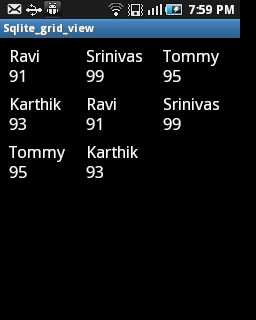
Hi... very nice tute... Thanks..
ReplyDeleteI am working on a Sales App... & I want a interface where user can add items in a grid..
e.g. In a Grid-
1st column will be Combobox to select Item - on selecting Item all related details should be filled.
Basically is that possible in android? And Can you please give me some idea?
I have worked on such interface in .NET but how to do it in android? Please help..
Thanks!
Can you Explain me more About Design??? some image or layout????
DeleteThis comment has been removed by the author.
ReplyDeletei have 1 doubt....in this same app how to add image for each item in gridview with the same name get from sqlite database?.............how to use sqlite database gridview adapter class.......in my app im design a layout for item in gridview with imageview and textview and i need to fetch the data from sqlite and display in textview ....but im using only one layout for all the item in gridview........can you show me a demo for this?????
ReplyDeleteHow to create data grid view in android.
ReplyDeleteHi all,
ReplyDeleteI was wondering if someone could help with my understanding of this code
in the main activity.
db.getAllContacts(); << ?
gridView = (GridView) findViewById(R.id.gridView1);
ArrayAdapter adapter = new ArrayAdapter(this,
android.R.layout.simple_list_item_1, ArrayofName);
gridView.setAdapter(adapter);
How does the call to db.getAllContacts retrieve the contact list into ArrayofName
for the adapter?
Looking at the code, I see db.getAllContacts() should return a list
but there's no assignment to a list from this call.
Wouldn't this cause an exception? I would expect to see list=db.getAllContacts();
I'm confused. Thanks in advance.
worked greatt... :)
ReplyDeleteNice tutorial, thanks!
ReplyDeleteA question: your grid shows the data twice, why is that. I assume it is not in the getAllContacts method because the log just show the single entries. Could you explain that? Thank you in advance.
Because,every time Activity open its insert data, that's why its showing twice...
DeleteI have the same problem
Delete